Elastic
Compute Cloud (EC2) is a virtual Machine on AWS Host (Physical servers). AWS
uses a XEN hypervisor to create virtualization and provide virtual machines. it
comes under AWS Compute service.
This Virtual Machines refer as EC2
Instance in AWS.
1.
you can
create windows and Linux virtual Machine in AWS. EC2 provides resizable compute
capacity on Cloud and you will have Root/Admin access on virtual Machines (EC2).
2.
EC2 Instance
has 99.5 % SLA, means approx. 22
minutes per month server can be down.
3.
There are 20
EC2 instance soft limit in per
region per account, which can be increased.
4.
There are
Two Type of Block storage is
supported in AWS. Below are Block storage types which can be added on EC2
Instance.
1.
Elastic Blocked storage (EBS)
This is Block level, Network attached storage
provided by AWS. This is persistent
storage, means if you Stop/Start the EC2 Instance data will not lose.
2.
Instance-Store
This is direct attached storage(DAS), So virtual Machine
and storage both are on the same physical server. There is some limitation of
AWS instance store volume.
a.
If you are
using Instance stored as the root volume of AWS VM then you cannot stop this
VM.
b.
If you are
using the Instance-store as data Drive, then after start/stop of EC2 Instance,
data will lose.
5.
You can use
EBS and Instance-store volumes as Root/Boot volume of EC2 Instance.
6.
If Root
Volume is EBS type, then we call this Instance as EBS backed instance.
7.
If Root/Boot
volume is Instance-store, then we call this Instance as Instance-store backed EC2 Instance.
A.
Amazon Machine Image (AMI)
AMI is the virtual server images, which is
used to create the EC2 instance. Below are the properties which help you to
select the right image to create an EC2 instance as per your requirement.
a.
Operating System:
b.
Root Device Type:
It indicates the Boot storage type. It can be
EBS (Elastic Block Storage) or Instance-store.
c.
Virtualization Type:
AWS uses the XEN hypervisor which support two
types of virtualization technique. i.e. Para-virtualization (PV) and HVM
(Hardware-assisted virtualization)
HVM has higher performance than Para-virtualization. Below are reasons
to select the HVM comparison to Para-virtualization AMI.
a.
More CPU cycle could be utilized
b.
Much lower cache miss
c.
HVM support both window and Linux OS but Para-virtualization support Linux only.
d. ENA (Elastic
Network Adapter) Enabled:
Single Root I/O Virtualization (SR-
I/OV) is network interface virtualization
technique. In this, EC2 instance has direct access of virtual Network
interface. Basically XEN virtualizing the network adapter on the physical host
for enhancing networking. SR-I/O provides
1.
High data
transfer rate
2.
Low latency
3.
Very low
network jitter
If ENA enabled “Yes” in AMI, then it indicates that AMI support SR-I/O
virtualization. Which helps high data transfer. Not all Instance type
support for ENA enabled AMI.
e. Architecture:
It provides two options i.e. 32 Bit or 64 Bit
virtual server.
B.
Instance
Type:
We need a different type of EC2 Instance
according the application requirement, which we host on the server. Like some application required high memory,
some application required high I/O, some required high network performance etc.
So AWS provides different type of Instance
type to fulfill the different type of use cases.
Below are the properties which help you select
the required Instance Type for your use case.
1.
Instance Type Category:
Actually,
it is category of Instance types according the use cases. The Instance type are
divided in five Families. This
property indicates the high level use case of this Instance type.
Below
are the details of “Instance type”
and Each Instance Type have Multiple Series, which contains different
property like Number of vCPU, RAM (Memory
GIB), applicable block Storage (EBS
/Instance Store) etc.
a.
General Purpose
If your Application Need Balance Compute,
memory and networking resources, then the General purpose is ideal Instance
type.
Supported
Series: T2, T3, M5 etc.
b.
Compute Optimized
It is good for those applications which is
required high performance compute processor.
Supported
Series: C4 ,C5 etc.
c.
Memory Optimized
If your application process large set of Data
in memory, then you need to go with Memory Optimized Instance type.
Supported
Series: R, X and Z.
d.
Storage Optimized
If your application required very high sequential (not parallel) read, write
operation on a large set of local storage. Then go for this option.
Supported
Series: I, D and H.
e.
GPU Instances
If your requirement is high parallel
computing, AI deep learning, graphics processing, Data pattern matching etc.
then you can go with GPU instance.
Supported
Series: P, G and F.
2.
EBS Optimized
It
helps you to utilized the full I/O performance of EBS which is connected to
your EC2 Instance. This is all
about data high performance data transfer between EC2 and EBS volume. It
supports with all types of EBS.
So with the help of this you can optimize your
mission critical application which required high I/O like Databases.
All
Instance family does not provide EBS optimized feature.
3. Instance Storage :
Some Instance type provides Local Storage (DAS
storage), which can be SSD or HDD.
If “EBS only” written in this property that
means there is no Local storage provided with this Instance type, you have only
Network attached EBS option.
You can add Instance-store Storage at the time
of EC2 Instance creation only.
4.
IPV6 Support
It suggests that Instance family support IPV6
or not.
C.
Key Pair
This
is the concept of private and public key combination to access the EC2
instances. You can use the same key pair in multiple instances. When you
created the Key pair, it contains two keys.
Public Key: It is stored on AWS.
Private Key: it is downloadable once. Means You can
download only one time while creating the key pair.
Using
the combination of Public and private key you can login securely on AWS EC2
Instance.
With
help of private Key,
1. you can obtain the password of Admin account
for Windows server.
2. You can securely SSH into Linux server.
D.
EC2 Instance “User Data” Property
If
you want to execute some script during the EC2 Instance boot, then you can pass
these scripts in user data property during the EC2 launch or you can modify it
later.
1.
User data
are limited to 16 KB.
2.
User Data is
not encrypted, so don’t pass sensitive information in user data.
E.
EC2 IAM Role
You
can attach an IAM role to an EC2 instance, with the help of this EC2 instance
can access the AWS service without supplying the credentials. Like S3 services etc.
F.
EC2 Tenancy (Shared vs Dedicated) Model
AWS
Host (Physical server) can be shared between two or more customer of AWS; Means
Multiple customer “virtual Machine (EC2 Instance)” can run on one AWS host. We
called this as shared tenancy Model which is by default provided by AWS and its cheap.
If
you don’t want to share the AWS host with other AWS customer, then you have to
use Dedicated tenancy.
Tenancy
can apply when you are creating the virtual Machine (EC2 Instance) or you can
apply this at VPC level (virtual Private Cloud)
VPC
level tenancy, overwrite the EC2 level tenancy. Means if you have selected
Dedicated tenancy on VPC and you creating EC2 Instance in this VPC with shared tenancy,
in this case EC2 will be created in Dedicated Tenancy Model because you have
applied Dedicated tenancy on VPC level.
G.
EC2 Instance purchasing option
AWS
provides three types of EC2 purchasing option which help you to optimize cost.
Example On-Demand, Spot Instance and Reserved Instance.
1.
On-Demand Instance
In
this purchase option, you pay instance and compute capacity that you use by the
hour. Some AMI provided per second
billing as well. There is no long term commitments or upfront cost.
Use cases: if you
have short term or unpredictable workload that cannot be interrupted
2.
Spot Instance
It
allows to use compute capacity with no upfront cost and cheaper than On-demand
Instance. In this option customer bid for Instance price, if it meets the
price, AWS allocates the compute capacity, but AWS may terminate the spot
Instance any time if the market price goes higher than bid price provided by
Customer.
Use cases: if you
have a short term workload and termination of EC2 instance cannot effect
application. Like Data Analysis, Batch jobs, background processing etc.
3.
Reserved Instance (RI Instance)
Actually in this option, you don’t buy
Instance rather you reserved capacity in AZ/Region with long term commitment.
Any On-demand Instance that match with Reserved Instance, then Reserved
Instance price apply on those on-demand Instance and AWS apply this on monthly
billing. You can purchase it with high discount.
1.
Reserved Instance term option is one year or
three years.
2.
to purchase
reserved Instance need selection of the following
a.
Availability
zone /Region
b.
Instance
type (like m1. large etc.)
c.
Platform (for example, Linux)
d.
Term (time period)
e.
Tenancy (dedicated or shared)
f.
Offering (No Upfront, Partial Upfront,
All Upfront)
3.
Reserved
Instance Scope can be Availability zone or Region Specific. Means you can
reserve capacity on specific Availability
zone or the whole AWS region.
4.
Reserved
Instance benefits cannot apply on spot Instance.
5.
You have no control
on which on Demand EC2 Instance, reserved Instance discount will apply.
6.
Once
purchased, you cannot refund or cancel but you can sell these reserved Instance
on AWS market place if it is Availability zone specific.
7.
You can
modify the existing Reserved Instances. Below are some possibilities of modification.
a.
You can
change the Availability zone of reserved Instance within the same region, if
you have purchased Availability zone specific reserved Instance.
b.
You can
change the Instance size with in a family.
c.
You can
modify all or subset of reserved Instance
8.
scheduled
Reserved Instances (Scheduled Instances) enable you to purchase capacity
reservations that recur on a daily, weekly, or monthly basis, with a
specified start time and duration, for a one-year term.
9.
Scheduled Instances
are a good choice for workloads that do not run continuously, but do
run on a regular schedule for e.g. weekly or monthly batch jobs.
10. Scheduled reserved instances are not supported
for all Instance types.
H.
Block device Mapping
This
is a mapping of Block storage device in AMI, it helps you to provide which
Block storage (Root and data) can be included while creating the EC2 Instance
using this AMI.
1. It includes both types of Block storage i.e. EBS and Instance-Store.
2. You can change the Block Device mapping while
creating the Instance or later when it is created.
3. Below are some limitations of Block device
mapping
a. For Root Volume, you can modify the volume
size, Volume type and “Delete on Termination” flag.
b. You cannot decrease the EBS volume size. You
can just increase or use same size.
I.
EC2
Placement Group
This
is logical grouping(Clustering) of EC2 instances in same AZ or different AZ to
provide low latency and high Network throughput between EC2 Instance
communication.
1.
There is no
extra charge for creating the Placement group.
2.
You should
use ENA enabled (Single root I/O virtualization based) EC2 instance for
placement group.
3.
You should
try to launch all Instances at same time for guarantee availability.
4.
You can
create placement group across the VPC peering but both VPC should be in the same
region.
5.
The Placement
group name must be unique in AWS account for a region.
6.
There are
two ways to create the placement groups
a.
Cluster:
1.
Cluster the
Instances into a same availability Zone.
2.
All EC2 instances,
in placement group lying on the same physical host.
b.
Spread:
2. Instance lying on different availability zone
physical host.
3. You can have maximum seven running EC2
instances per availability zone per group.
J.
EC2 Monitoring:
There
are two type.
1.
Basic Monitoring
It is by default and free. In this EC2 service
send it metric data to AWS cloud watch at every five minutes. This doesn’t
cover memory utilization of EC2 Instance.
2.
Details Monitoring
It is chargeable. In this EC2 service send it
metric data to AWS cloud watch at every one minute.
K.
EC2 status Check
EC2
check is built in service which run every one minute to check software and
hardware issue on the EC2 instance.
1.
Each EC2
check either run pass or fail. If one or more, check get failed, then the overall
status of EC2 instance is changed to Impaired.
2.
As this is
built in service, so you cannot delete, disabled or change this.
3.
You can
configure Cloudwatch to initiate action (Reboot or recovery) on the impaired
EC2 instance.
4.
If EC2 instance
is changed to Impaired, then AWS also tries schedule stop/start of EBS backed
instance.
L.
EC2 Instance States
1.
When you
launch the EC2 instance, it goes to pending then running state.
2.
Stop
Instance maintains the Instance ID.
3.
You cannot stop Instance-backed (Instance
which root volume is Instance-store type) Instance.
4.
There is no
charge of Stop Instance, however attach volume incurred charges.
5.
In Stop
Instance, you can detach / re-attach their EBS volume including the root
volume.
6.
When you start
the Stopped EC2 Instance, most probably it will restart on the new physical
host.
7.
When you
stop EC2 instance, then EC2 instance retain private IPV4 address, IPV6 address
and EIP (Elastic IP).
8.
Always use
AWS reboot instead on OS reboot because.
a.
If AWS initiates
the reboot, it waits for four minutes to reboot.
If Instance did not reboot, then AWS force hard reboot.
b.
AWS reboot create
an AWS CloudTrail log, which is
helpful for troubleshooting.
9.
By Default, “Delete
on Termination” flag is true for EBS root volume. Means when you delete the
Instance root volume is automatically deleted.
10. By Default, “Delete on Termination” is false
for additional data volumes. Means when you delete the Instance additional
volume is not deleted automatically, it will persist.
11. You can change the “Delete on Termination”
flag of volume during the Instance launch or running instance.
M.
Bastion Host or RDP Gateway
1.
It is like
jump server, with the help of this you can connect your EC2 instances.
2.
It has auto
assigned public IP or EIP.
3.
To configure
bastion host/RDP gateway in HA, you can use auto scaling group.
N.
EC2 VM Import / Exports:
1.
You can
migrate VMware, Microsoft hypervisor and XEN VM into AWS cloud.
2.
You can also
convert EC2 Instance into VMware, XEN and Microsoft hypervisor supported format
VM file, so that it can import again into your private cloud. This applies only
on those EC2 instance which is actually imported from private cloud, you cannot
apply this functionality on EC2 instance which is created by AWS AMI.
3.
Import/Export
support by AWS API and CLI only.
O.
Elastic Network Interface (ENI)
IP is assigned on ENI. You can specify which IP
address you want specify to your EC2 instance in the subnet or Leave to AWS to
assign IP from Subnet.
1. Security Groups are applied on ENI level.
2. You can attach more than one ENI to EC2 instance.
Maximum number of ENI depends on Instance type.
3. Assigning ENI on running EC2 instance is
called “HOT ATTACH”.
4. Assigning ENI on Stopped EC2 instance is
called “WARM ATTACH”.
5. Assigning ENI at the time of EC2 launched is
called “COLD ATTACH”
6. ENI have one primary IP and can have one or
more secondary IP.
You
assign maximum five security group to ENI.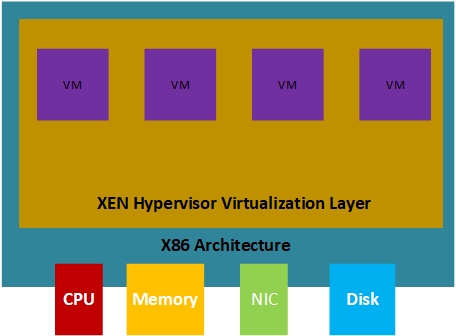









Thank you for your post. This is useful information.
ReplyDeleteDevOps Training
DevOps Online Training
DevOps Training in Ameerpet
Good Post! Thank you so much for sharing this pretty post, it was so good to read and useful to improve my knowledge as updated one, keep blogging on awsfundamentals
ReplyDeleteDevOps Training in Bangalore | Certification | Online Training Course institute | DevOps Training in Hyderabad | Certification | Online Training Course institute | DevOps Training in Coimbatore | Certification | Online Training Course institute | DevOps Online Training | Certification | Devops Training Online
The knowledge of technology you have been sharing thorough this post is very much helpful to develop new idea. here by i also want to share this. Thank you for sharing any good knowledge and thanks for fantastic efforts.
ReplyDeleteReally the post is very unique.every concepts are captured nice.
oracle training in chennai
oracle training institute in chennai
oracle training in bangalore
oracle training in hyderabad
oracle training
oracle online training
hadoop training in chennai
hadoop training in bangalore
Thank you for sharing this post.
ReplyDeleteAWS Training in Chennai
AWS Training Institute in Chennai
AWS Training Center in Chennai
Best AWS Training in Chennai
AWS Training Courses in Chennai
This information is really awesome thanks for sharing most valuable information.
ReplyDeleteWorkday Integration Course India
Workday Online Integration Course
Best of Trending Techniques of AWS - Amazon Web Services,
ReplyDeleteAWS course Training in Bangalore
Best AWS Training Institutes in Bangalore
Cloud Computing courses in Bangalore
AWS course in Bangalore
You ought to take part in a contest for one of the greatest blogs on the
ReplyDeletenet. I'm going to recommend this website!Hadoop Training in Bangalore
Python Training in Bangalore
AWS Training in Bangalore
UI Development training in Bangalore
Machine Learning Training in Bangalore
Machine Learning Training with Python in Bangalore
Data Science Using Python Training in Bangalore
Good Post! Thank you so much for sharing this pretty post, it was so nice to read and useful to improve my knowledge as updated one, keep blogging.
ReplyDeleteAWS Certification Training in Electronic City
görüntülü show
ReplyDeleteücretlishow
ZZBJJ