Before jumping into AWS Auto Scaling, first we need to understand
the meaning of scaling in Cloud world.
1. Vertical Scaling
2. Horizontal Scaling
I.
AWS
Auto Scaling:
A. Launch Configuration
B. Auto Scaling Group (AS Group)
C. Auto Scaling Policy
1. Manual Scaling Policies
In this person need to change the Minimum, Maximum and desired capacity manually
in Auto Scaling group according the workload. It helps you to maintain the
specific number of Instance and change whenever is required manually.
2. Cyclic / Schedule Based Policies
If you have a scenario, where at Specific time, Traffic load on EC2
Instances is become high periodically for a time frame, then you need more
instances at that time. In this type of Scenario Cyclic / Schedule Scaling is
right choice
In this Scale-out and Scale-In is done based on alarm. You can use Cloud
Watch to monitor the Auto scaling group EC2 Instances and generate the alarm.
a. Simple On-demand / Dynamic / Event Based
Policies
Based on alarm received, you can Scale-In
or Scale out, but on one alarm there
should be one adjustment either Scale-In or Scale-Out.
b. Step-up On-demand / Dynamic / Event Based Policies
Scaling means to meet the right
(not Less or Extra) computes to handle the workload. With the help of scaling
you do not just handle the heavy workload but also saving the cost by reducing
the compute if not required.
Fault
tolerance, High availability and cost saving are major benefits of
Scaling.
we often heard two words in Scaling,
1. Scale-In: Means reduce the compute.
2. Scale-Out: Means increase the Compute.
Basically Scaling
is categorized into two major categories in Cloud.
1. Vertical Scaling
In
this Scaling, we increase/decrease the compute of an existing virtual machine,
according the workload. Like Increase/Decrease CPU and memory on virtual
machine.
2. Horizontal Scaling
In
this scaling, we create/Delete the virtual machines, according to the workload and
distribute the workload between virtual machines.
For
Distributing the workload, we can use a Load Balancer etc.
I.
AWS
Auto Scaling:
“AWS Auto Scaling” features work
on Horizontal scaling, Means create/Delete
the EC2 Instances, according the
workload and distribute the workload between EC2 Instances.
a.
Auto scaling ensures that right number (Not less
or no Extra) if EC2 Instances are
running at all time.
b.
AWS Auto Scaling Compliant with PCI DSS.
c.
It works well with an AWS Cloud watch,
CloudTrail and AWS Elastic Load Balancer.
d.
Auto Scaling is region specific and can cannot
span across the multiple regions.
e.
Auto Scaling can be span in Multi Availability
Zone with in same region and
You can define the subnet in “Availability Zone” which can be used by
Auto scaling to create EC2 instance.
f.
If you have selected Multiple “Availability
Zone” in Auto Scaling, Auto Scaling always try to distribute the EC2 Instances
evenly, if Auto Scaling fails on one “Availability Zone” then it creates EC2
Instances on other one.
g.
You can send the Notification via AWS SNS
service on the below Auto scaling Event.
a)
Instance is launched
b)
Instance is Terminated
c)
Instance is fail to Launch
d)
Instance is fail to terminated
1. Auto Scaling Components
Auto Scaling has three components.
A. Launch Configuration
This is the configuration template. which AWS uses to create the EC2
Instance.
1. Below
are the properties which need to define when we create the launch templates.
a.
Name of Launch Configuration Template
b.
AMI (Amazon machine Image)
c.
Instance Type (Like M1. large etc.)
d.
Key pair
e.
User Data
f.
Security Group
g.
IAM Role
h.
Purchase option (On-demand/On-Spot)
2. You
can create Launch configuration using console, API and CLI.
3. You
cannot Edit/Update the Launch configuration once created.
4. If
you create the launch configuration
using the AWS Management Console, then AWS enabled the Basic monitoring by
default on EC2 Instances which is created by Auto Scaling group. You can change
this.
5. if
you create the launch configuration
using the CLI/API, then AWS enabled the Details monitoring by default on EC2
Instances which is created by Auto Scaling group, you can change this.
6. You
can also use Spot Instance in launch configuration.
7. You
cannot mix on-demand and spot Instance in one launch configuration.
B. Auto Scaling Group (AS Group)
“Auto scaling group” is the core of Auto Scaling. It is logical grouping
of EC2 instances.
1. Below
are the properties which need to define when we create the Auto Scaling group.
a.
Launch
configuration Template
b.
Minimum,
Maximum and Desired capacity of EC2 Instances
c.
Subnet
to Create the EC2 Instance.
d.
Metrics to
decide that need to delete/ add EC2 Instances .
e.
Health Check
to find out the status of EC2 instance (Healthy /Unhealthy).
2. Unlike
Launch Configuration Template, you can Edit the Auto Scaling group.
3. If
Auto Scaling finds that Number of EC2 instances launch by the Auto Scaling
group into multiple Availability Zones is not equal. Then it tries to rebalance
the EC2 Instances in all Availability Zone, we call this as Auto Scaling Availability Zone re-balancing.
4. You
can attach the existing EC2 instance to Auto Scaling group, if
a. EC2
Instance is running state.
b. AMI
used to launch the Instance should exist.
c. EC2
Instance should not part of any other Auto Scaling Group.
d. EC2
Instance Should be in same Availability
Zone of Auto Scaling Group.
5. Once
EC2 State is terminating state, it cannot be put back into Auto Scaling group.
6. EC2 Standby State
You can manually move an Instance from an Auto Scaling Group and move it
to Standby State. Auto scaling does
not perform health checks on Standby
State EC2 Instance, also not count as an available instance in the Auto
Scaling Group. Means ELB will not transfer load to a Standby EC2 Instance.
7. Deleting Auto Scaling Group
When
you Delete the Auto Scaling group, its parameters Minimum capacity, Maximum Capacity and desired capacity will set to Zero and its terminate all existing
Instances. If you want to keep the Instance, you should first detach from Auto
scaling group and then delete the Auto Scaling group.
8. Merging of Scaling Group
You can merge the Auto Scaling group using CLI/API only.
9. If
the Auto scaling failed to launch spot instances in an Availability Zone
because of the market price, Then Auto scaling will try to launch Instance into
another Availability Zone, if market price is less than or equal from the Bid
price.
10. The
AWS service send EC2 Metrics to Cloud watch about the Auto scaling group EC2 Instances.
If Launch configuration creates by AWS console, then by default Basic
Monitoring will enable and if you create Launch configuration via CLI/API, then
by default detail monitoring enabled on EC2 Instance which will created by the Auto
Scaling group.
11. If
you want to change the monitoring configuration from Basic to Detail in
existing Auto scaling groups, then you have to create new Launch configuration
and assign to Auto Scaling group, As Launch configuration cannot editable.
12. If
EC2 instance is Healthy then it called In-service
Instance and if EC2 Instance is unhealthy then it called out-Service Instance.
C. Auto Scaling Policy
Policies are rules to suggest
the Auto Scaling group to meet the desired capacity as per the workload.
Auto Scaling polices can be divided
into three major categories.
1. Manual Scaling Policies
2. Cyclic / Schedule Based Policies
a. Helpful
in predicative load change.
b. You
need to create a Schedule for Scale Out
for specific date and time and provide the required capacity.
c. Schedule
can be recurring or one time.
d. You
can update the schedule.
e. You
cannot configure more than one schedule at same time.
3. On-demand / Dynamic / Event Based Policies
It is also divided in two categories.
a. Simple On-demand / Dynamic / Event Based
Policies
There is a period which called Cool
down, it is the time period after this Auto Scaling will responds the next
alarm.
Default Cool Down period is 300 Seconds
b. Step-up On-demand / Dynamic / Event Based Policies
You can do multiple adjustment
based on alarm. It can respond to multiple alarm and initiate the multiple scaling
rules based on alarm received.
It does not support Cool Down period. It supports the warm up period. It is the time period
where newly launched EC2 instances will be ready to contribute. After this time
period Instance is considered In-service
and will ready to receive the traffic.


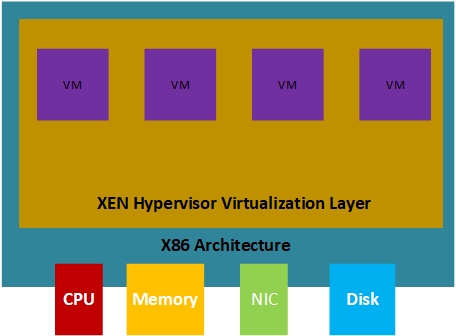









This is a very nice one and gives in-depth information. I am really happy with the quality and presentation of the article. I’d really like to appreciate the efforts you get with writing this post. Thanks for sharing.
ReplyDeleteCCNA classes in Pune
Good Post! Thank you so much for sharing this pretty post, it was so nice to read and useful to improve my knowledge as updated one, keep blogging.
ReplyDeleteAWS Certification Training in Electronic City
kuşadası
ReplyDeleteadıyaman
van
tuzla
maltepe
364
kuşadası transfer
ReplyDeletefoça transfer
alaçatı transfer
didim transfer
karşıyaka transfer
EFVM